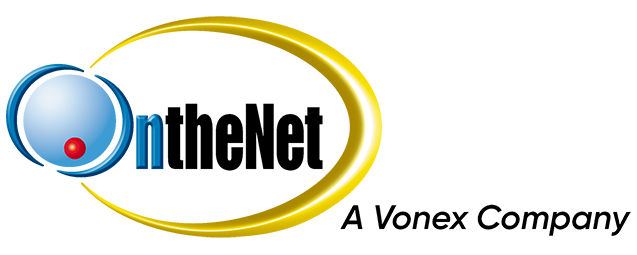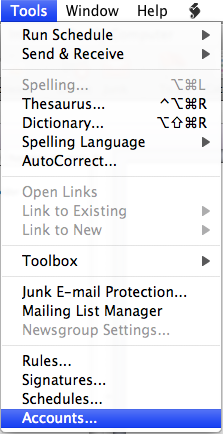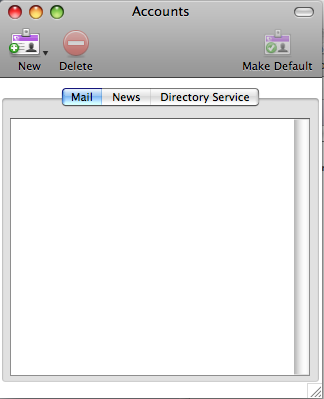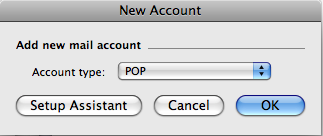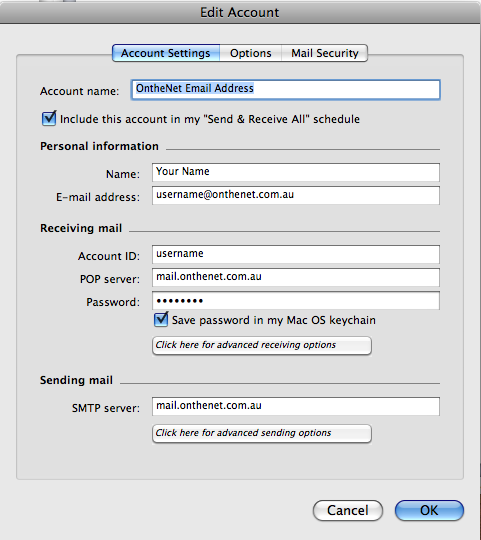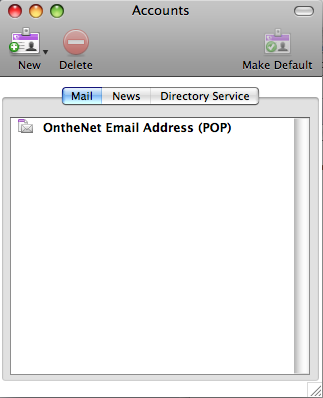This guide shows you how to set up Microsoft Entourage 2008 for Mac to work with your OntheNet email account (example@onthenet.com.au).
1. Open Entourage, click on the Tools menu and select Accounts
2. Click New and then Mail
3. Ensure that the Account Type is set to POP and click OK
4. A new window will be displayed where you can define the settings for your account
- Account Name: a descriptive account name eg “OntheNet Email Address” or you can simply enter your full email address.
- Name: your full name or a business name. This will be displayed in the “From:” section of any emails you send.
- E-mail address: your full OntheNet email address eg username@onthenet.com.au
- Account ID: your OntheNet username
- POP server: mail.onthenet.com.au
- Password: your OntheNet password
- SMTP server: mail.onthenet.com.au
5. Click OK.
6. You should see your new email address listed in the Accounts window.
7. Close the Accounts window.